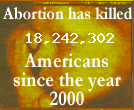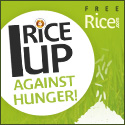I really love blogging. It's therapeutic and fun for me. I love sharing how God rocks in my life. But, I admit, it's so frustrating when I go to other blogs and see how cool some things on there are and then sit and wonder, "How did they do that?". I end up finding myself sitting here for hours trying to figure it out. Many times I do. Some I've put on a back burner for when I have an extra 24 hours to spend on it (like that'll ever happen). Either way, I love the challenge.
Since I, too, often get asked questions like "How do you do ____ on your blog?", I've decided to put a few of those questions and answers on here. I know that I love learning new stuff to try out on my blog and love even more when people share it willingly. So, I'm paying that forward.
It's all been trial and error for me, but please feel free to ask if there's anything I didn't mention that you see on my blog and would like to try out. And by no means, have fun doing this but remember, I'm no expert!
STRIKING OUT WORDS
When you are writing your post, under the Edit Html tab, you can strike out words like I have done on my title. It's easy. Just write the following:

*IMPORTANT: You must make sure there are no spaces in between the brackets where the word strike is. Also, be sure to include the slash (thanks, Aus!) after the final word you want striked out.
ADDING EMAIL TO YOUR SIDEBAR
Go to your dashboard and click on Layout. Click on Add Gadget. Then click on Html/JavaScript. Then add this code:
 You can change the words in caps to whatever you choose.
You can change the words in caps to whatever you choose.
ADDING THE SCROLLING BAR BELOW THE HEADER
Go to your dashboard and click on Layout. Click on Add Gadget. Next, click on Text. Then add this code:

That easy! Remember, you can change the wording in caps to whatever you want and change the
WIDTH margin to whatever width you want it to go across your page.
HOW TO MAKE PICTURES LARGER THAN WHAT THE BLOGGER UPLOADS ALLOW
This neat trick I learned from
Connie. I loved it so much that I now have upgraded to Pro. It was my Mother's Day gift to myself. (
I know. I'm shameless!)Go to
http://www.flickr.com/ and upload your picture. You must register if you've never used their site before. (
You can also make your albums private, too.)
Once you've uploaded your picture. Double click on your picture and then go to EDIT PHOTO.
This will take you to Picnik mode. Click on RESIZE and adjust the dimensions of your picture. I like to post them under the large size, so I usually set mine at 605 x 455. But you can play with it and adjust it to whatever fits the margins on your blog best.
After resizing, click on OK, then on SAVE. You'll then be taken back to the original page where you can view ALL SIZES, small - medium - or large. Click on the size you want. Scroll down a bit, copy the html code at the bottom and paste on your blog post under the Edit Html tab! Voila. A great big beautiful picture.
By the way, you can also play on Picnik mode by clicking on the CREATE tab! Trust me, you'll be guaranteed hours of easy fun!
ADDING A THIRD COLUMN TO YOUR LAYOUT
This took me FOREVER to figure out! After many failed attempts, I was so darn proud of myself you probably heard my screams in Australia.
So, if you're interested. Here's what I did. BUT...keep in mind that even figuring it out, it took me quite a while.
This is if you have a present sidebar on the left and you want to insert a new sidebar on the right. You can use the same sidebar settings and change the above code by amending or inserting the parts shown in red.
Go to your dashboard, click on Layout, then click on Edit Html. Scroll down until you find these lines. Then change the codes by amending or inserting the parts shown in red.
#sidebar-wrapper {clear:left;
}
#main
{
width:430px;
float:left;
padding:8px 0;
margin:0 0 0 30px;
word-wrap: break-word; /* fix for long text breaking
sidebar float in IE */
overflow: hidden; /* fix for long non-text content
breaking IE sidebar float */
}
#sidebar {
width:150px;
float:left;
padding:8px 0;
margin:0;
word-wrap: break-word; /* fix for long text breaking
sidebar float in IE */
overflow: hidden; /* fix for long non-text content
breaking IE
sidebar float */
}
#newsidebar-wrapper
{
clear:right;}
#newsidebar {
width:150px;
float:right;
padding:8px 0;
margin:0;
word-wrap: break-word; /* fix for long text breaking
sidebar float in IE */
overflow: hidden; /* fix for long non-text content
breaking IE sidebar float */
}
DISCLAIMER:
REMEMBER TO ALWAYS (ALWAYS!!!) SAVE YOUR TEMPLATE BEFORE ATTEMPTING ANY CHANGES!
I love to fool around with my blog, but take no responsibility with anyone else's. Because, I'm kinda mean like that sometimes. :)
Again have fun! Remember to let me know what you think!